Windows Firewall Control 4.9.7.0 Full
Requirements: Windows 10, 8.1, 8, 7, Vista, Server 2008, Server 2012.
Overview: Windows Firewall Control is a powerful application which extends the functionality of the Windows Firewall and provides quick access to the most frequent options of Windows Firewall.
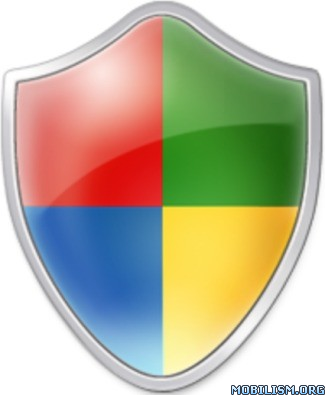
It runs in the system tray and allows user to control the native firewall easily without having to waste time by navigating to the specific part of the firewall. This is the best tool to manage the native firewall from Windows 8.1, 8, 7, Vista, Server 2008, Server 2012. Windows Firewall Control offers four filtering modes which can be switched with just a mouse click.
Features
High Filtering – All outbound and inbound connections are blocked. This profile blocks all attempts to connect to and from your computer.
Medium Filtering – Outbound connections that do not match a rule are blocked. Only the programs that you allow can initiate outbound connections.
Low Filtering – Outbound connections that do not match a rule are allowed. The user can block the programs he doesn’t want to allow initiating outbound connections.
No Filtering – Windows Firewall is turned off. Avoid using this setting unless you have another firewall running on your computer.
Program Features
Intuitive user interface which is easy accessible through a system tray icon.
Full support with standard user accounts. Elevated privileges are required only at installation.
Disable the ability of other programs to add Windows Firewall rules.
Integrated support of creating, modifying and deleting Window Firewall rules.
Multiple and easier ways of creating new rules in Windows Firewall.
Lock feature which can disable the access to the settings of the program and Windows Firewall.
Shell integration into the right click context menu of the executable files.
Automatically display invalid rules for programs that do not exist anymore.
Merge multiple similar rules or duplicate existing ones.
Search for executable files through folders and create new rules in seconds.
View recently allowed and blocked connections and create new rules from the Security log.
Import and export of partial sets of rules.
Protection to unauthorized uninstallation.
Possibility to restore previous settings at uninstallation.
Global hot keys are supported and various shortcut keys are available.
And many, many more. Just try it out.
Registered Users Features
Notifications System which provides notifications for outbound blocked connections. Four modes available:
High – Display notifications for all outgoing connections that were blocked, including System and svchost.exe.
Medium – Display notifications only for regular programs, without notifications for System and svchost.exe.
Low – Automatically allow digitally signed programs. Notifications are displayed only for unsigned programs.
Disabled – Notifications are disabled.
Create temporary rules which are automatically deleted when they expire or on program restart.
Known Limitations
Windows Firewall is incompatible with software proxies, web filtering modules, NDIS drivers.
Notifications System is incompatible with old versions of BoxCryptor and TrueCrypt.
Due to multiple system configurations and software installed there may be incompatibility problems. Please report them and help us to improve Windows Firewall Control. Thank you for your support !
System Requirements
Microsoft .NET Framework version 4.5
Compatible with all x86 and x64 versions of Windows 10, 8.1, 8, 7, Vista, Server 2008, Server 2012.
Windows Firewall service is required to be enabled for Windows Firewall Control to run.
DNS Client service is required to be enabled for the notifications to work properly.
What’s New:
– Important: Starting with this version, WFC is targeted to use .NET Framework 4.6 instead of .NET Framework 4.5 which is outdated.
– Important: Removed support for Windows Vista and Windows Server 2008.
– New: Added “-nogpu” parameter to wfc.exe. This will turn off GPU hardware acceleration when rendering WFC. Use this when connecting remotely to a machine where hardware acceleration is not available.
– New: Added the Action column in Connections Log so that the entries copied to clipboard will contain also the action among the other properties.
– New: When the WFC tray application can’t connect to WFC service and the exclamation mark icon is displayed in the system tray, left click on the WFC icon will open the user manual to the Troubleshooting section. Also, a ‘User manual’ entry is available in the right click context menu.
– Updated: The troubleshooting section of the user manual was updated.
More Info:
Download Instructions:
(Closed Filehost) http://uploads.to/3hilt397qa06
Requirements: Windows 10, 8.1, 8, 7, Vista, Server 2008, Server 2012.
Overview: Windows Firewall Control is a powerful application which extends the functionality of the Windows Firewall and provides quick access to the most frequent options of Windows Firewall.
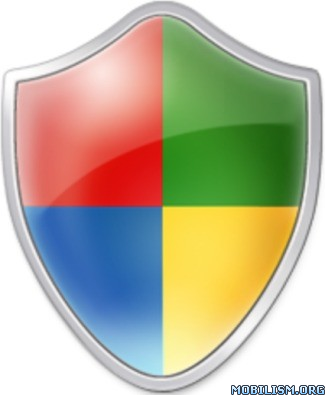
It runs in the system tray and allows user to control the native firewall easily without having to waste time by navigating to the specific part of the firewall. This is the best tool to manage the native firewall from Windows 8.1, 8, 7, Vista, Server 2008, Server 2012. Windows Firewall Control offers four filtering modes which can be switched with just a mouse click.
Features
High Filtering – All outbound and inbound connections are blocked. This profile blocks all attempts to connect to and from your computer.
Medium Filtering – Outbound connections that do not match a rule are blocked. Only the programs that you allow can initiate outbound connections.
Low Filtering – Outbound connections that do not match a rule are allowed. The user can block the programs he doesn’t want to allow initiating outbound connections.
No Filtering – Windows Firewall is turned off. Avoid using this setting unless you have another firewall running on your computer.
Program Features
Intuitive user interface which is easy accessible through a system tray icon.
Full support with standard user accounts. Elevated privileges are required only at installation.
Disable the ability of other programs to add Windows Firewall rules.
Integrated support of creating, modifying and deleting Window Firewall rules.
Multiple and easier ways of creating new rules in Windows Firewall.
Lock feature which can disable the access to the settings of the program and Windows Firewall.
Shell integration into the right click context menu of the executable files.
Automatically display invalid rules for programs that do not exist anymore.
Merge multiple similar rules or duplicate existing ones.
Search for executable files through folders and create new rules in seconds.
View recently allowed and blocked connections and create new rules from the Security log.
Import and export of partial sets of rules.
Protection to unauthorized uninstallation.
Possibility to restore previous settings at uninstallation.
Global hot keys are supported and various shortcut keys are available.
And many, many more. Just try it out.
Registered Users Features
Notifications System which provides notifications for outbound blocked connections. Four modes available:
High – Display notifications for all outgoing connections that were blocked, including System and svchost.exe.
Medium – Display notifications only for regular programs, without notifications for System and svchost.exe.
Low – Automatically allow digitally signed programs. Notifications are displayed only for unsigned programs.
Disabled – Notifications are disabled.
Create temporary rules which are automatically deleted when they expire or on program restart.
Known Limitations
Windows Firewall is incompatible with software proxies, web filtering modules, NDIS drivers.
Notifications System is incompatible with old versions of BoxCryptor and TrueCrypt.
Due to multiple system configurations and software installed there may be incompatibility problems. Please report them and help us to improve Windows Firewall Control. Thank you for your support !
System Requirements
Microsoft .NET Framework version 4.5
Compatible with all x86 and x64 versions of Windows 10, 8.1, 8, 7, Vista, Server 2008, Server 2012.
Windows Firewall service is required to be enabled for Windows Firewall Control to run.
DNS Client service is required to be enabled for the notifications to work properly.
What’s New:
– Important: Starting with this version, WFC is targeted to use .NET Framework 4.6 instead of .NET Framework 4.5 which is outdated.
– Important: Removed support for Windows Vista and Windows Server 2008.
– New: Added “-nogpu” parameter to wfc.exe. This will turn off GPU hardware acceleration when rendering WFC. Use this when connecting remotely to a machine where hardware acceleration is not available.
– New: Added the Action column in Connections Log so that the entries copied to clipboard will contain also the action among the other properties.
– New: When the WFC tray application can’t connect to WFC service and the exclamation mark icon is displayed in the system tray, left click on the WFC icon will open the user manual to the Troubleshooting section. Also, a ‘User manual’ entry is available in the right click context menu.
– Updated: The troubleshooting section of the user manual was updated.
More Info:
Code: Select all
https://www.binisoft.org/Download Instructions:
(Closed Filehost) http://uploads.to/3hilt397qa06